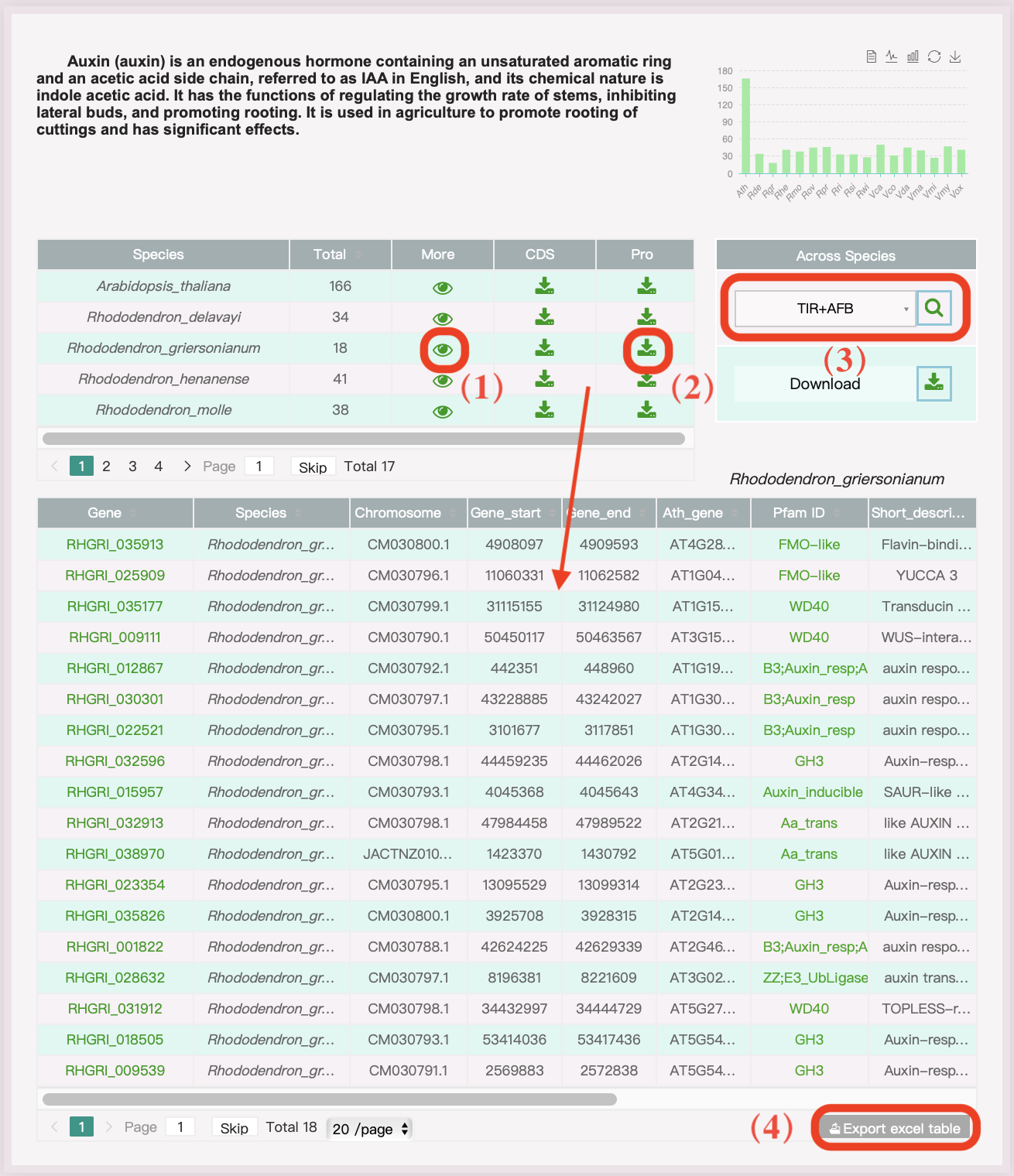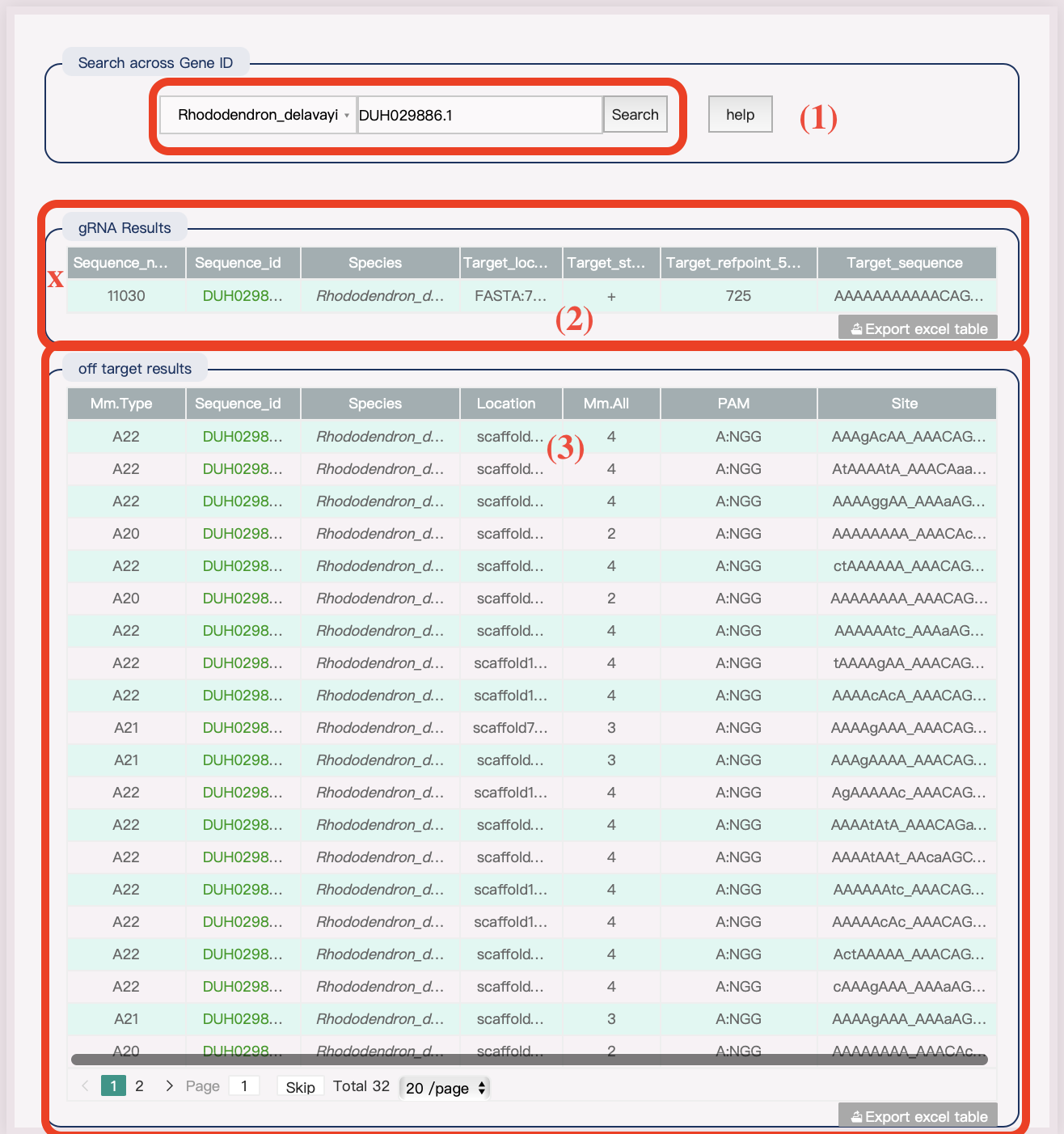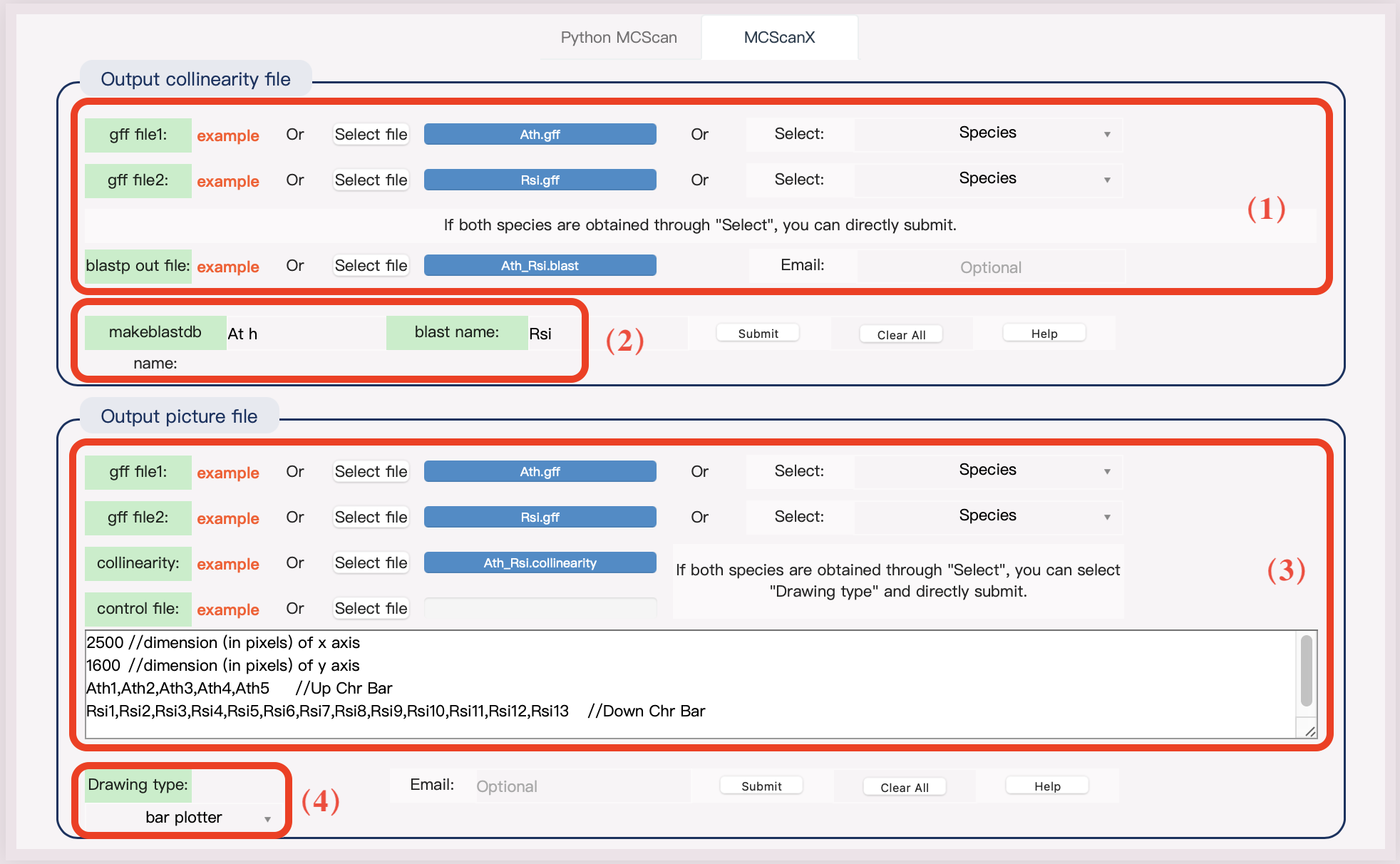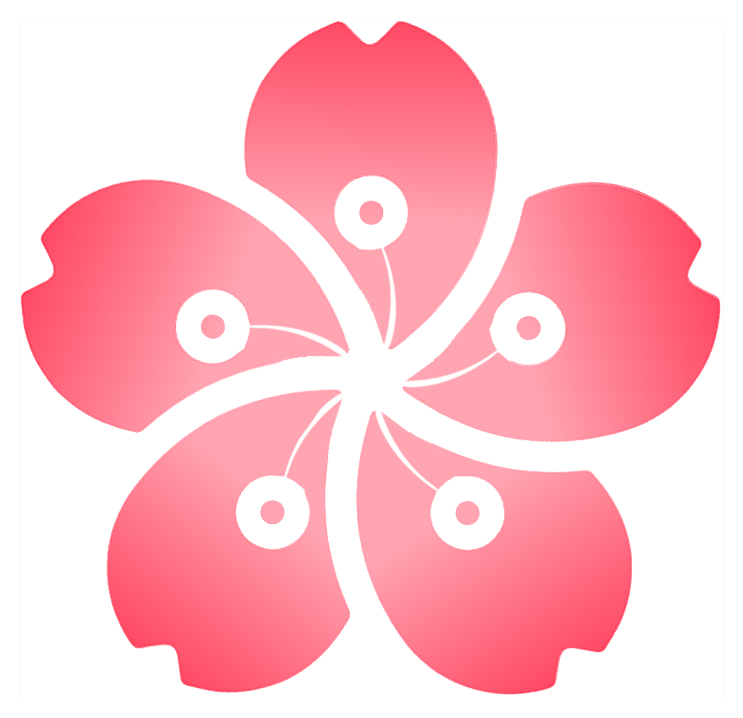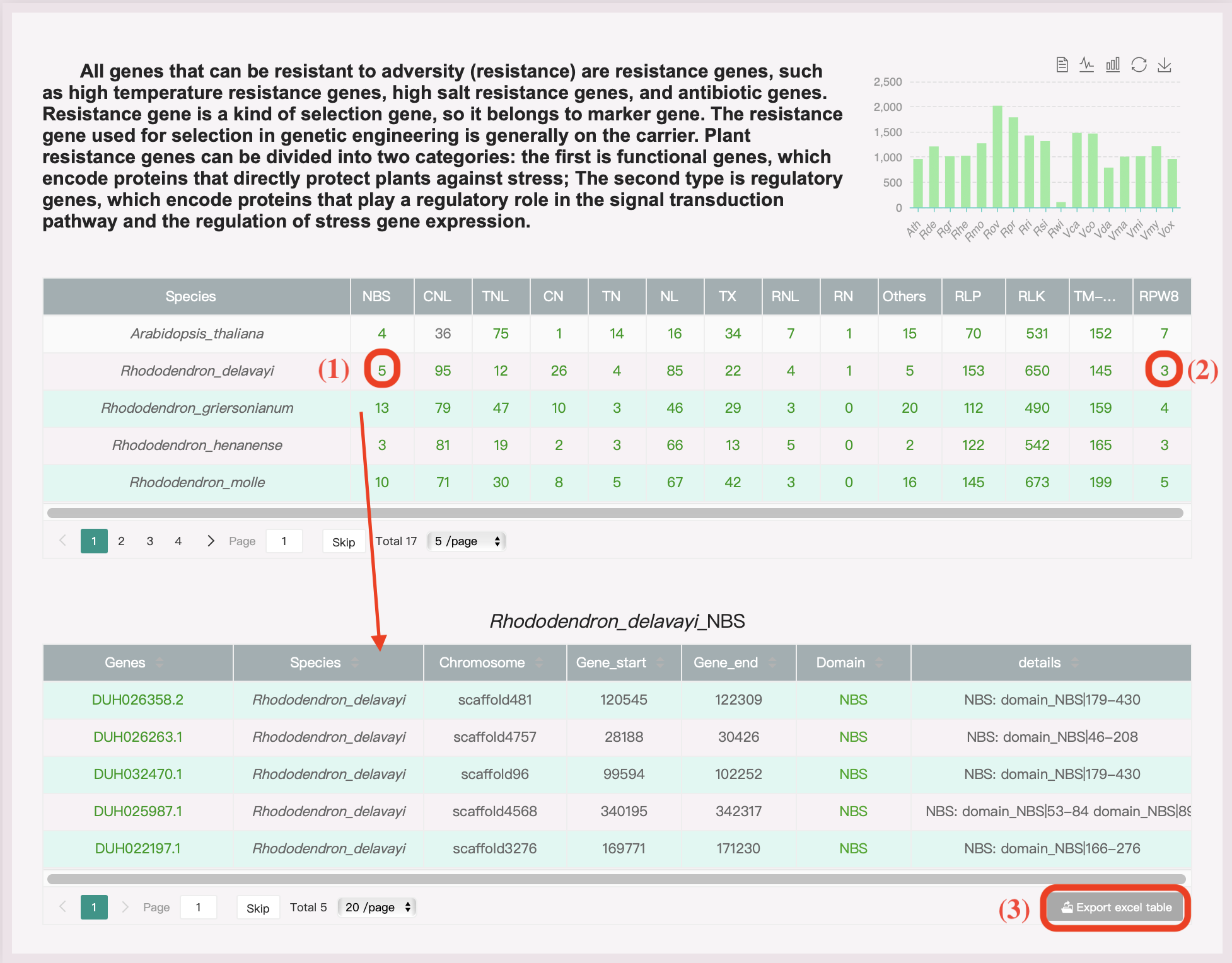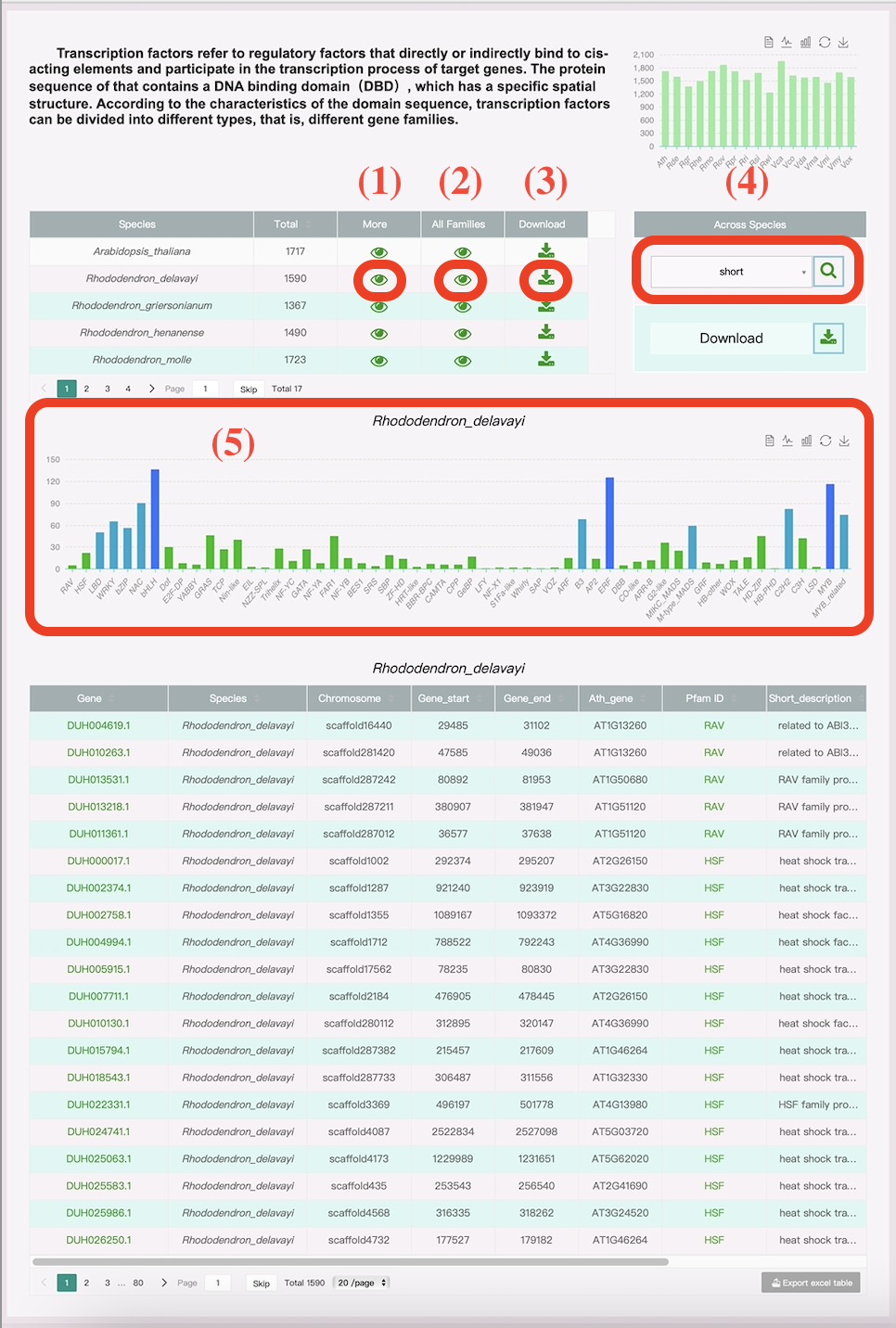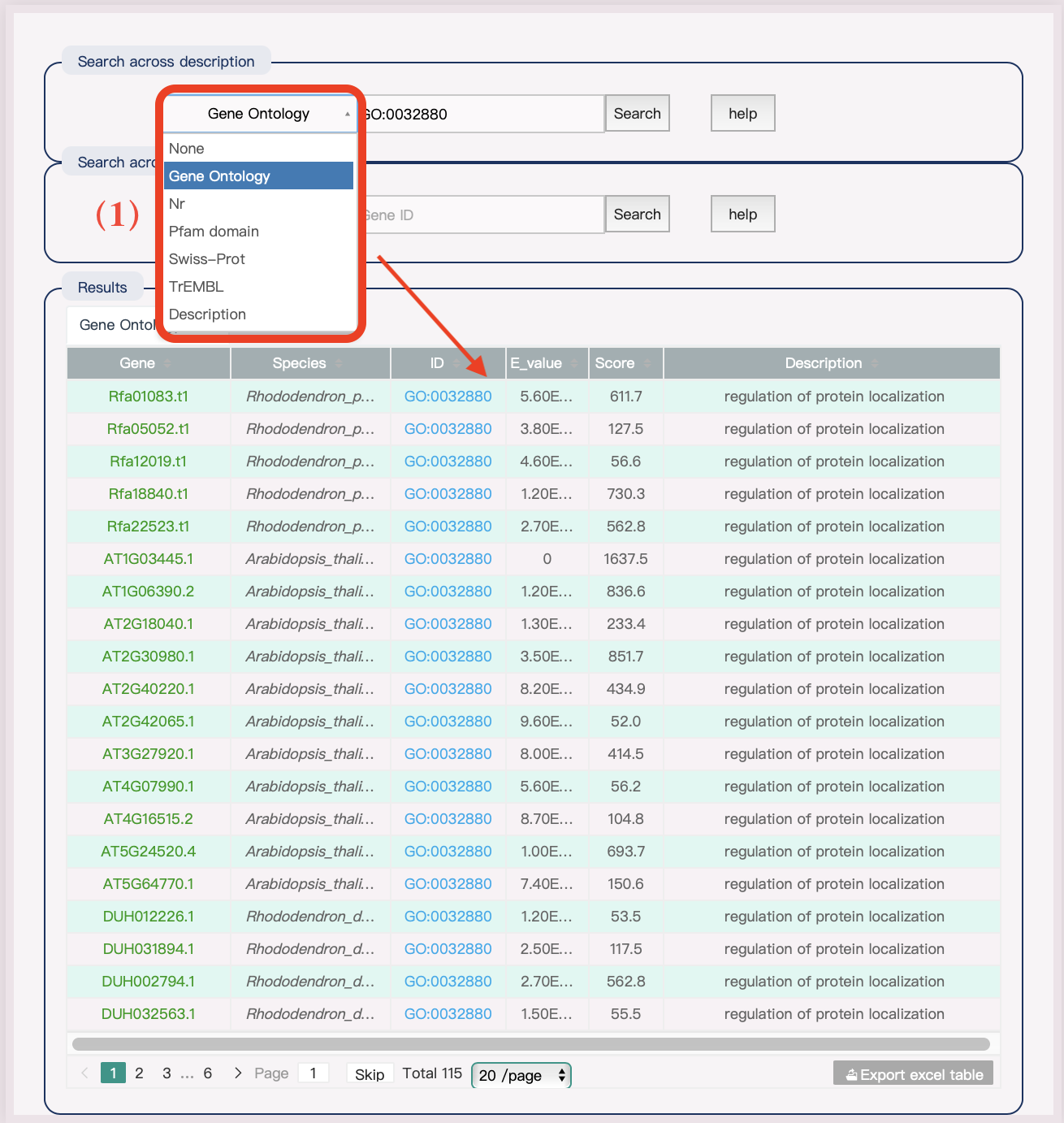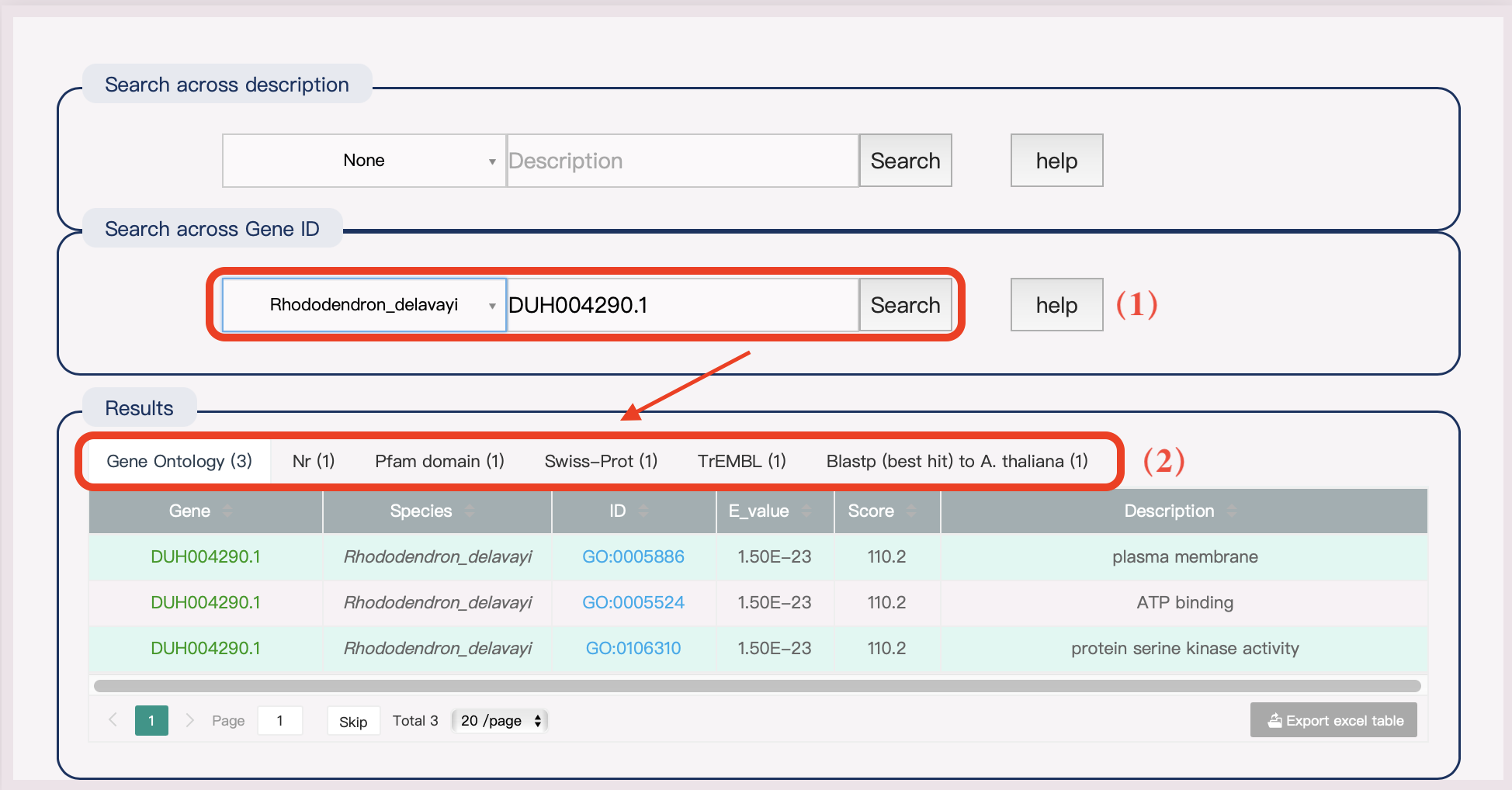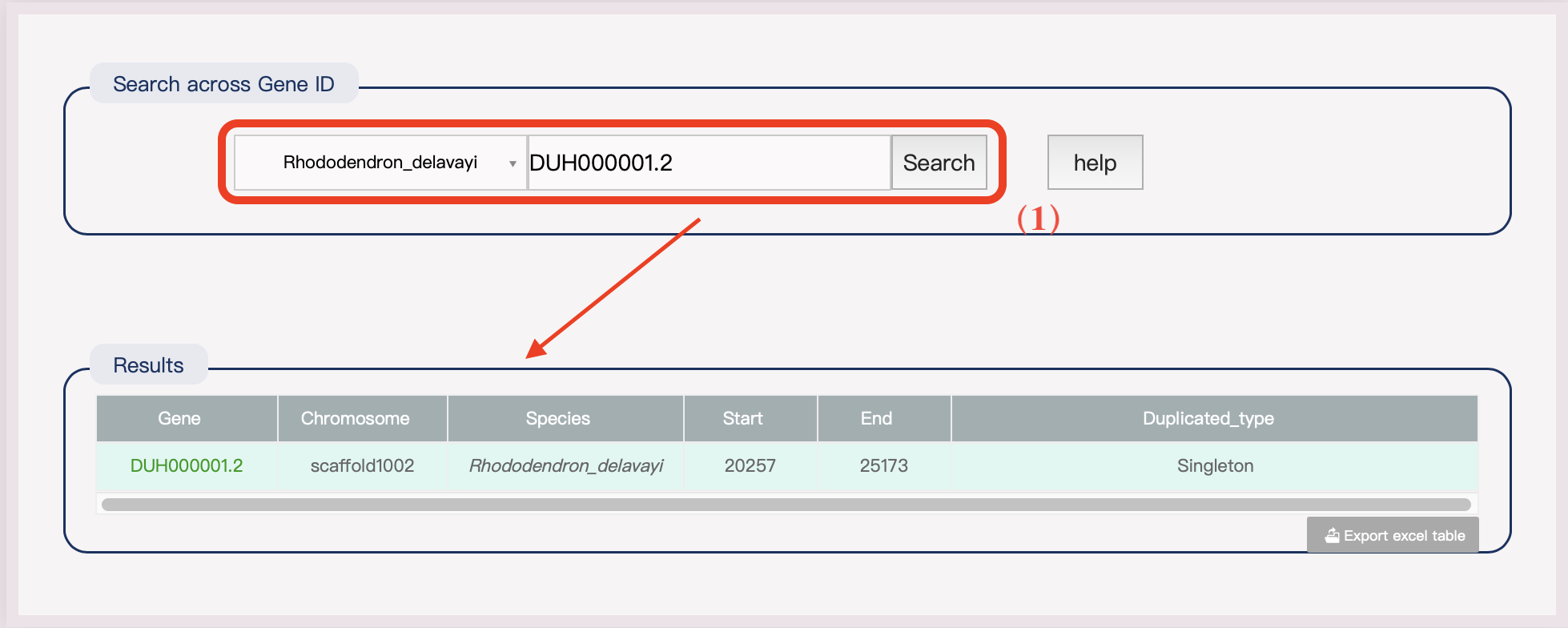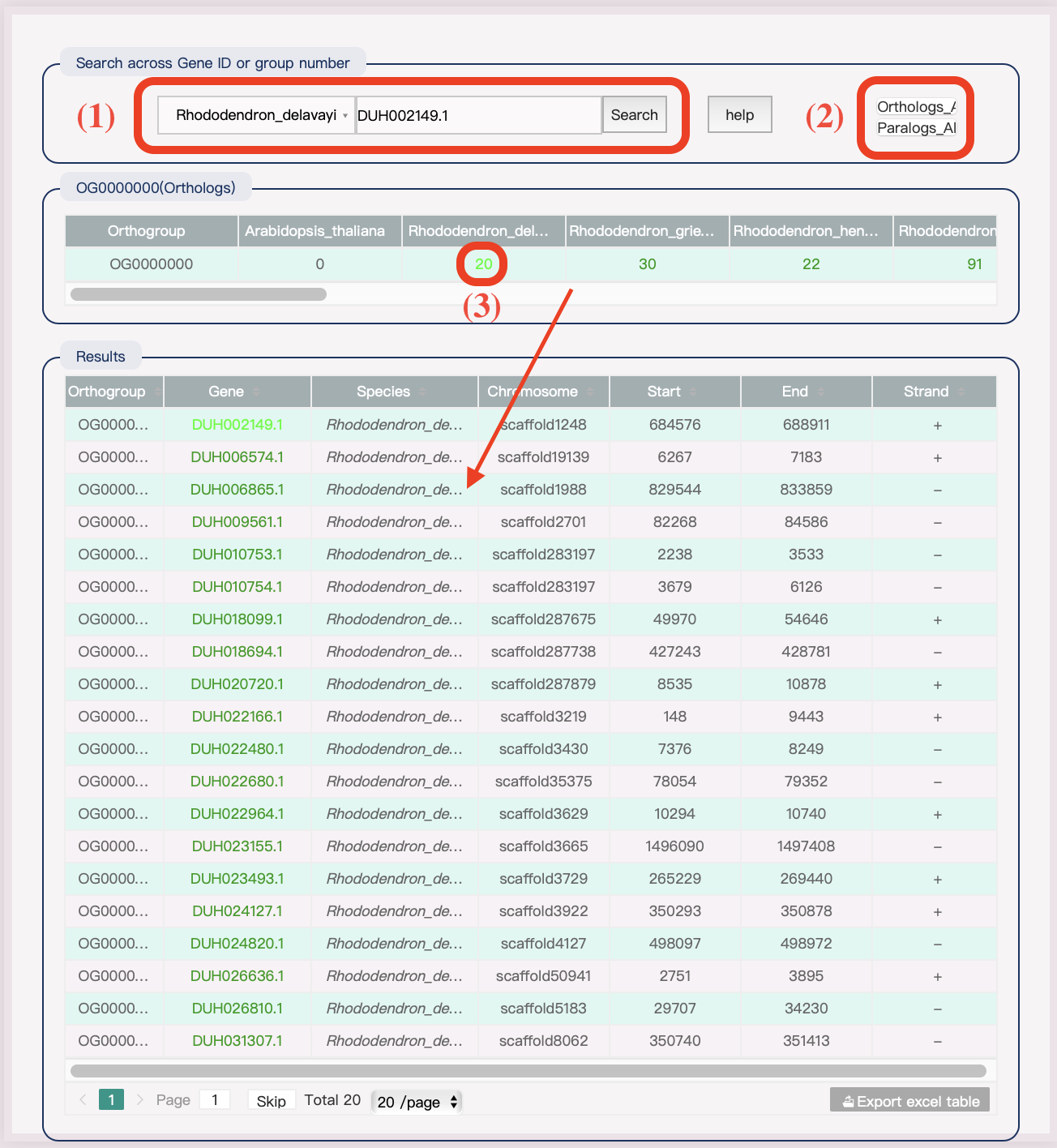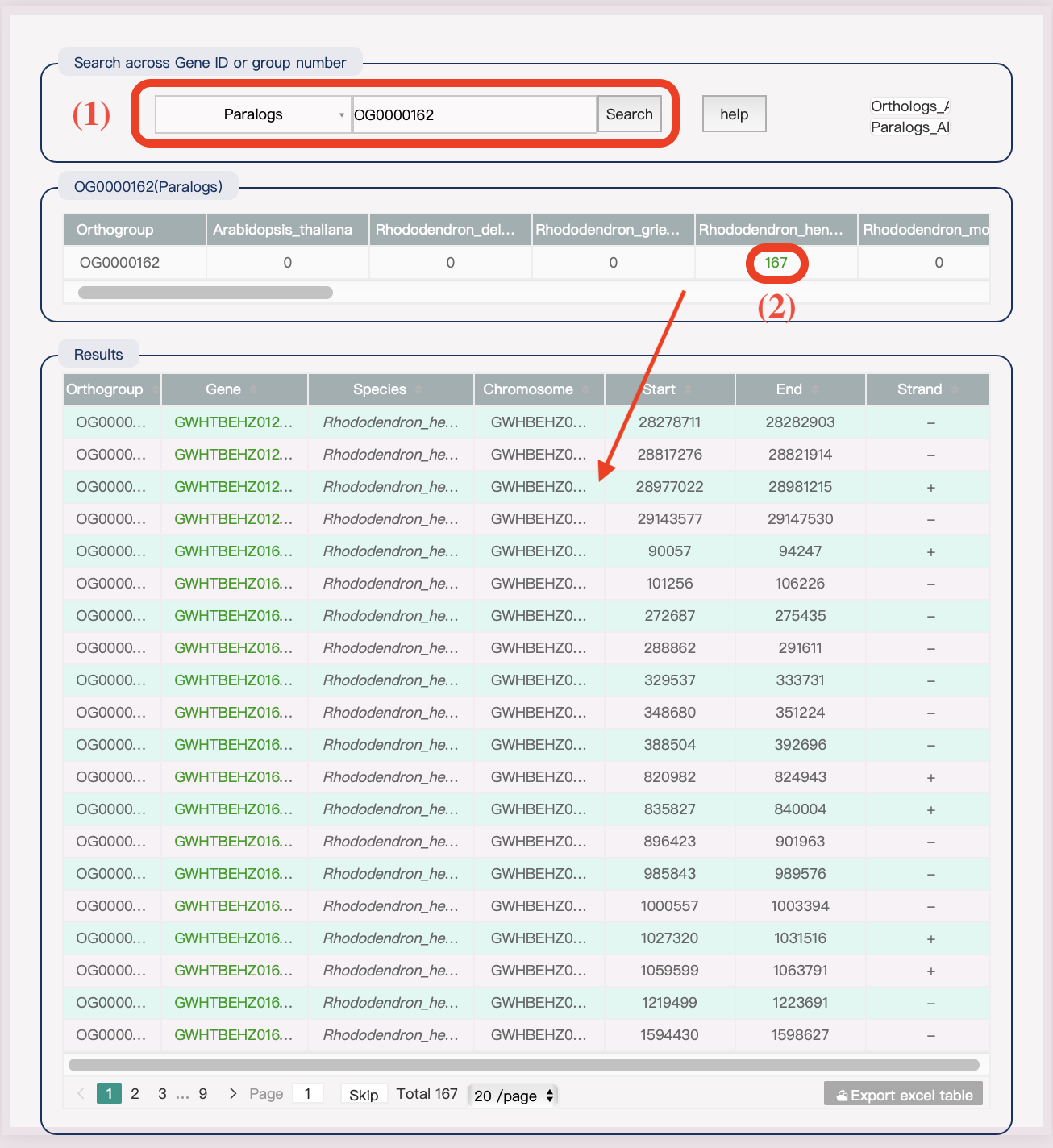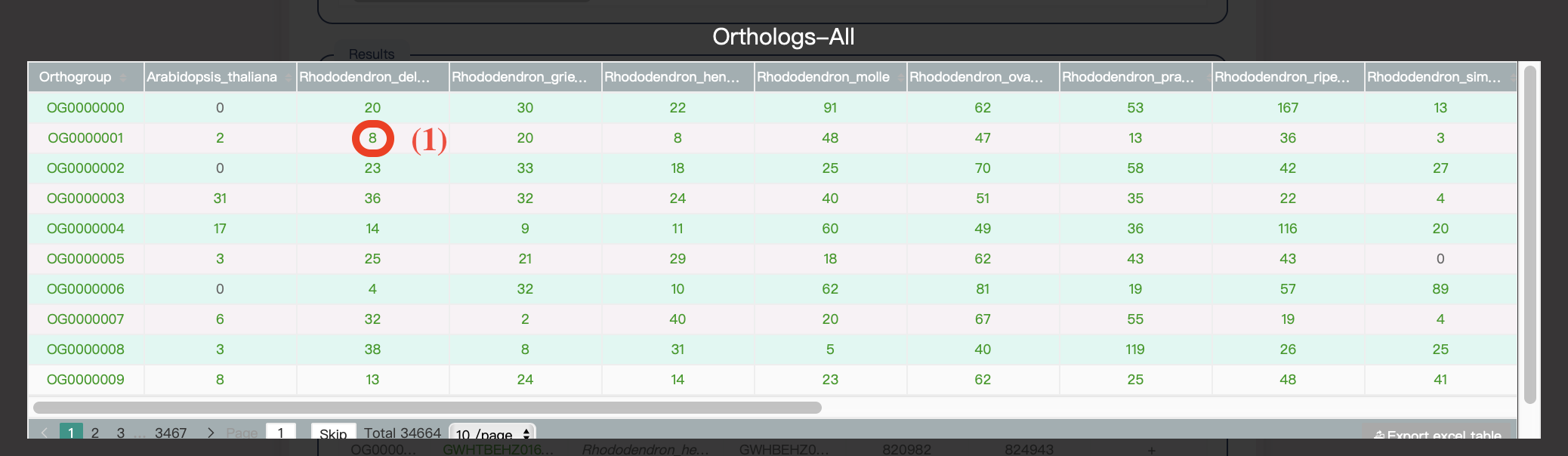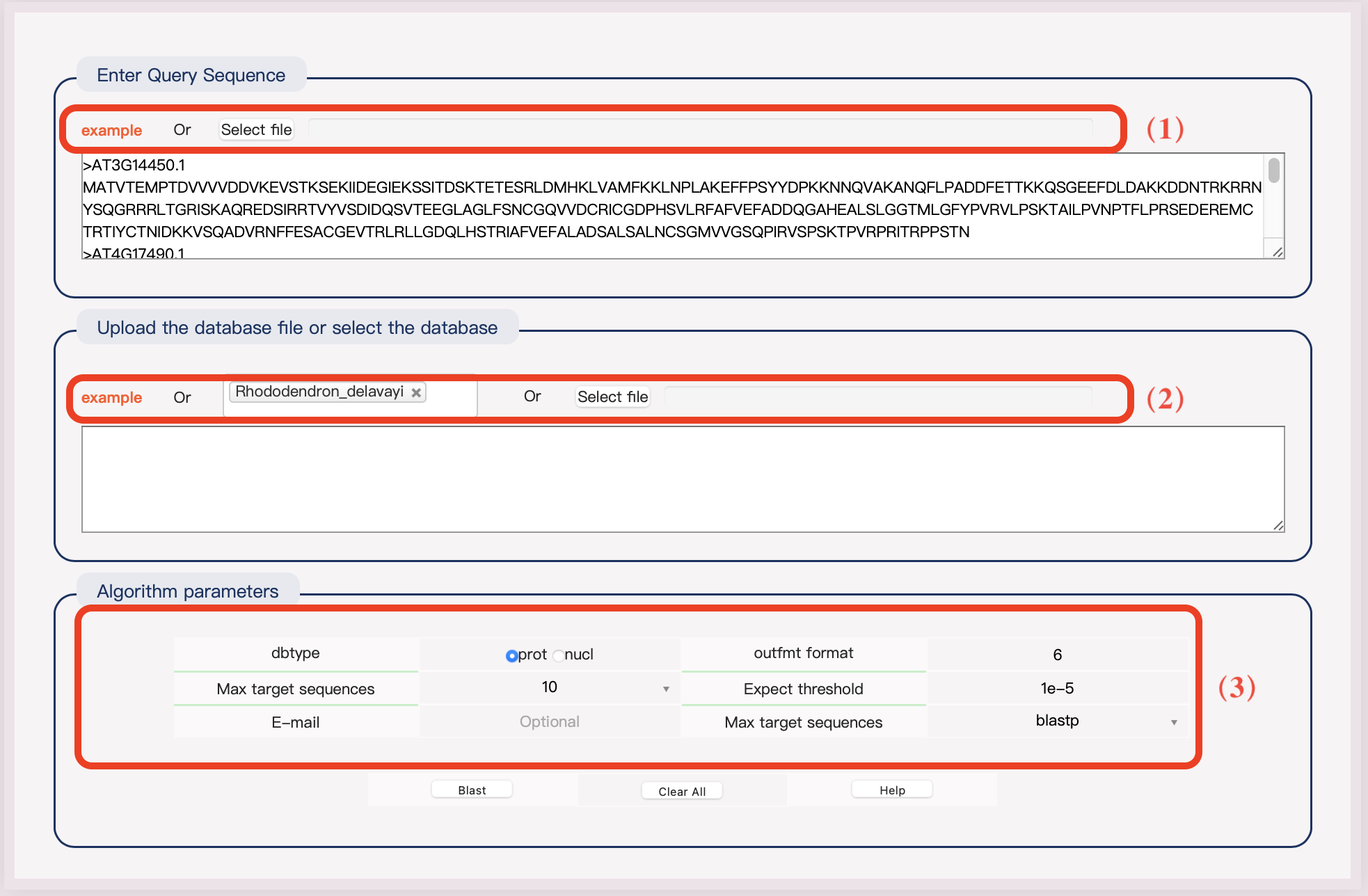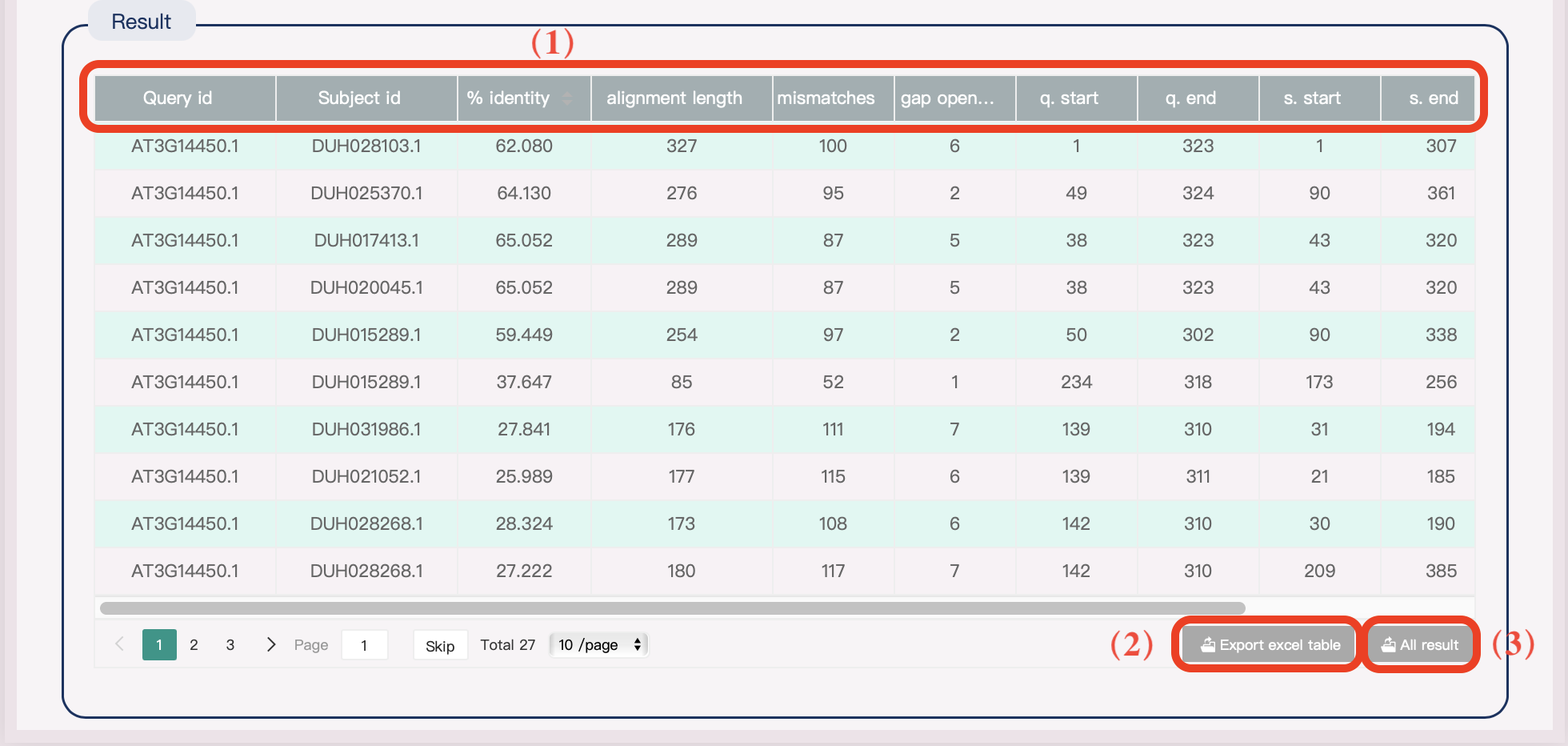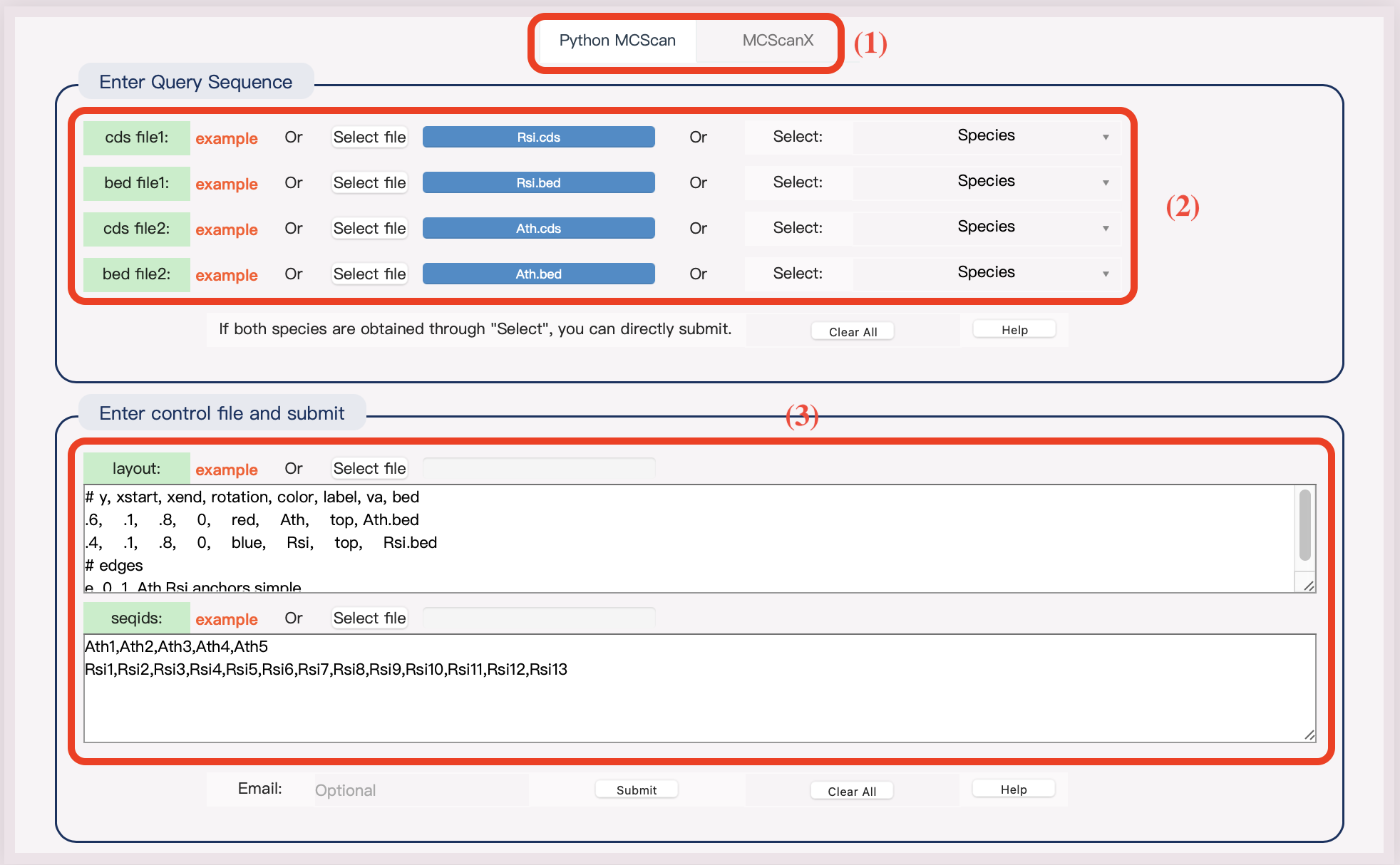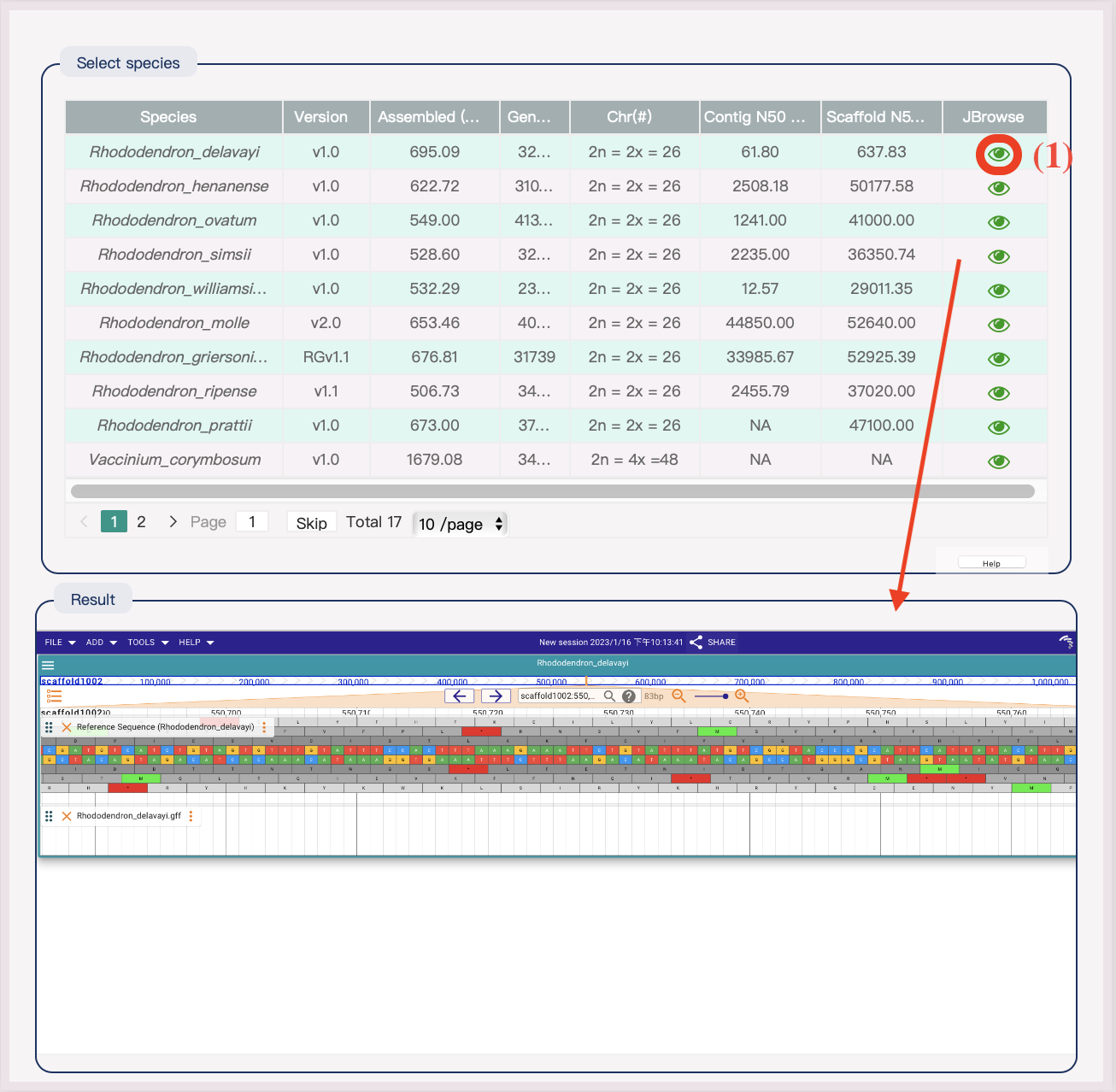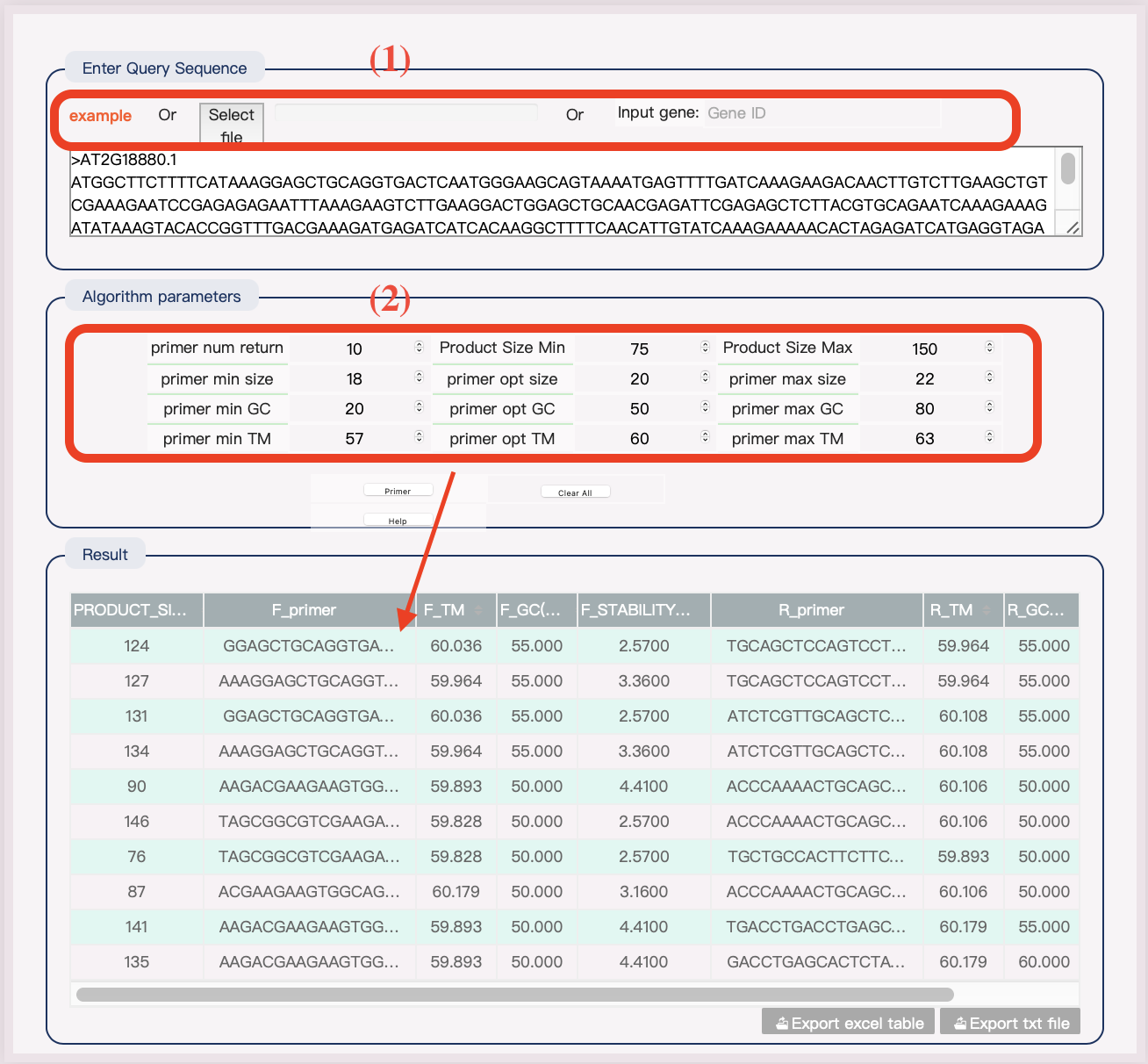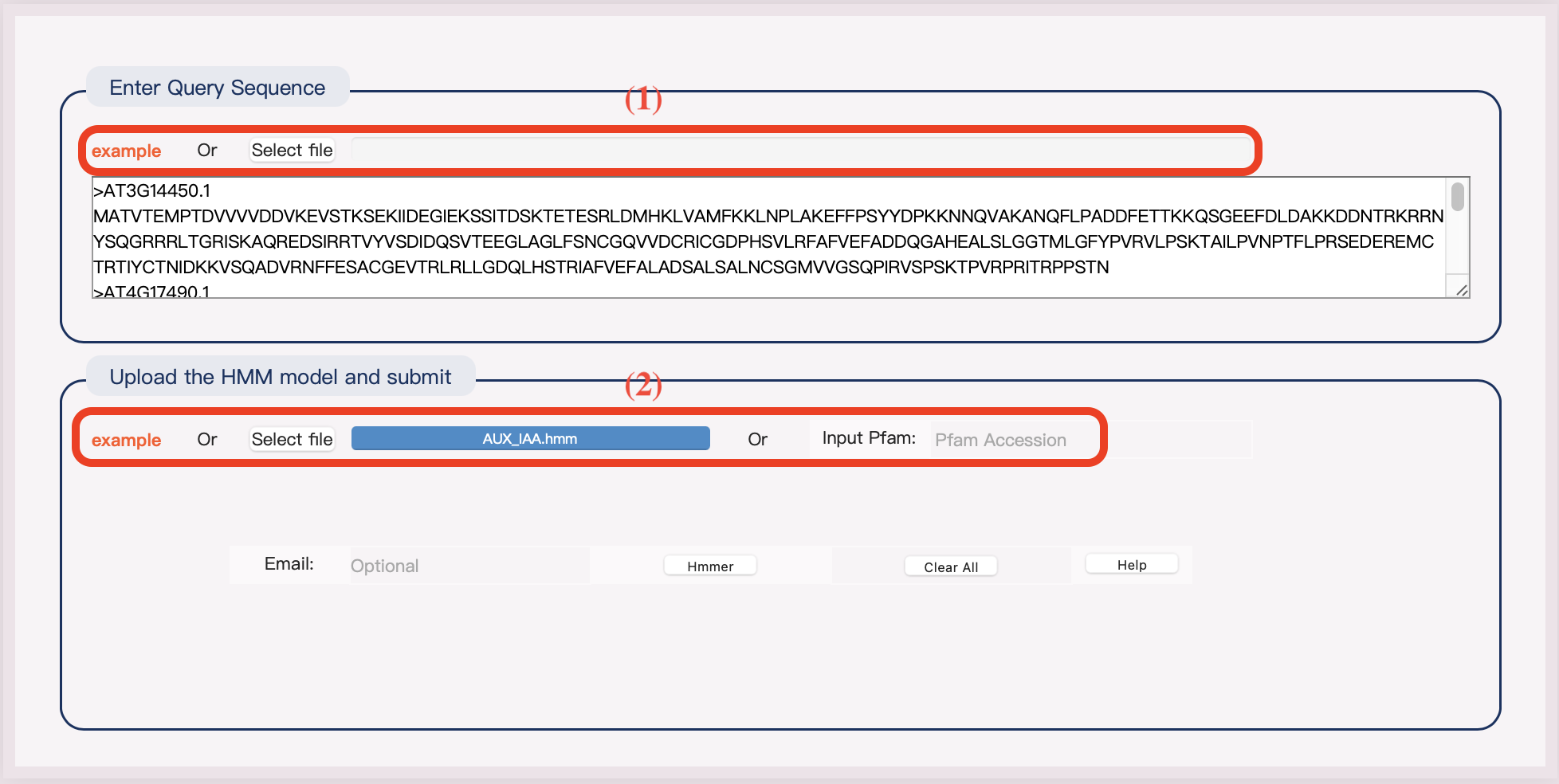(1) The result of blast has 12 columns, and each column represents the ID identification of the query sequence, the ID identification of the target sequence on the alignment, the consistency percentage of the sequence alignment, the length of the alignment area conforming to the alignment, the number of mismatches in the alignment area, the number of gaps in the alignment area, the start and end sites of the alignment area on the query sequence (query ID), and the alignment area on the target sequence (subject ID) Start and stop sites on, expected value of comparison results, bit score value of comparison results.
(2) Click the button to download the results in xls format.
(3) Click the button to download all the results as a compressed package.